Different methods of programming Variable Speed Drives
The Invertek Variable Frequency Drive (VFD) is designed to provide precise control over the speed and torque of AC motors. Proper configuration of the VFD is essential to maximise its efficiency and functionality. Invertek offers three primary methods for setting up its VFDs: via the onboard keyboard & display, using a Bluetooth dongle, or through a connection cable with PC-based software. Each method has its own set of features, which we’ll explore in detail below.
1. Onboard Keyboard & Display
The onboard keyboard and display method is the most traditional and accessible way to configure an Invertek VFD. This method involves using the physical buttons and display screen built into the VFD itself. The interface typically includes navigation buttons (such as arrows and an Enter button) and a multi-segment display, often an LCD or LED screen. An important point to note is that these basic parameters are available in a tiny booklet stored in the front of the drive with a symbol of a book in the front.
Setting Up:
Power On: Once the VFD is powered on, the display will show the default screen, usually indicating the status of the drive.
Navigation: The VFD display usually shows a default parameter or status. Users can navigate through the menu by pressing specific keys (often marked as “Up,” “Down,” “Enter,” and “Escape”). Use the arrow keys to scroll through the different menu options. The menu structure is hierarchical, typically starting from basic settings like frequency, ramp time, and motor control type, to more advanced settings like PID control, communication settings, and protection parameters.
Parameter Adjustment: To adjust parameters, select the appropriate menu item, enter the desired value using the arrow keys, and confirm by pressing “Enter”. Common parameters include motor speed, acceleration/deceleration times, and frequency settings. The “Enter” key typically confirms the selection, while the “Escape” key exits the current menu without saving changes.
Save Settings: After adjusting, you can save the settings by navigating to the appropriate option in the menu. This ensures that the changes persist even after the VFD is powered down.
Pros:
Immediate Access: The VFD can be configured immediately after installation without needing any external tools or devices.
No Extra Tools Required: Since everything is integrated into the VFD, you don’t need to carry additional equipment. Ideal for environments where external devices (e.g., mobile phones or laptops) are not permitted or practical. For example, this can be useful in hazardous or cleanroom environments where external electronics are restricted.
Simplicity: The straightforward nature of this method makes it ideal for quick adjustments or for users who prefer a hands-on approach. The ability to see parameter changes immediately on the screen allows for quick adjustments and verification. This is especially useful for maintenance tasks or when fine-tuning motor control in real time.
Cons:
Limited Interface: The small display size can make it challenging to view complex data or multiple parameters at once. This limitation can make it challenging to manage complex settings that require viewing multiple parameters at once.
Time Consuming: Navigating through nested menus can be tedious, especially if the setup requires numerous adjustments. If the VFD setup involves a large number of parameters, manually entering them one by one can be laborious and prone to errors. This method is less efficient for large installations where multiple VFDs need to be configured identically.
Lack of Advanced Features: The onboard interface may not provide access to advanced features like data logging or complex diagnostics, which are available through other methods.
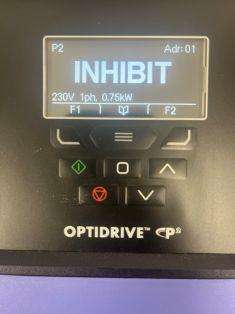
2. Bluetooth Dongle
Invertek offers a Bluetooth dongle that enables wireless communication between the VFD and a smartphone or tablet. By using the Invertek Optitools Mobile app and the OPT-3-STICK-IN, users can access and configure the VFD remotely. This method is particularly useful in installations where the VFD is difficult to reach or where a more user-friendly interface is preferred.
Setting Up:
Attach the Bluetooth Dongle: Insert the Bluetooth dongle into the designated port on the VFD. The VFD will recognize the dongle and activate its Bluetooth functionality.
Pairing: Open the Optitools Mobile app on your smartphone or tablet. The app will automatically search for nearby Bluetooth-enabled VFDs. Once the VFD is detected, select it to pair.
Configuration: The app provides a graphical interface for adjusting parameters, monitoring real-time data, and running diagnostics. You can easily scroll through settings, input values, and view graphs or charts that represent the VFD’s performance. The app also allows users to save parameter sets, copy them to other VFDs, and even email configurations for remote support or backup.
Advanced Features: The app can perform advanced tasks such as data logging, real-time monitoring of motor performance, and fault diagnostics. Users can also access a library of pre-configured settings for common applications, which can further streamline the setup process.
Save and Apply: After configuring the VFD, save the settings within the app. The changes will be wirelessly transmitted to the VFD, and the new configuration will take effect.
Pros:
Wireless Convenience: Eliminates the need to physically access the VFD, which is useful in hard-to-reach installations.
User-Friendly Interface: The app’s intuitive design makes it easier to navigate settings compared to the onboard display.
Portability: A smartphone or tablet can be used to configure multiple VFDs in different locations, making it a versatile tool for technicians. It also makes it a time efficient method which allows the ability to save, copy, and share parameter sets speeds up the setup process, especially when configuring multiple VFDs with identical or similar settings.
Advanced Features: The app often includes additional tools such as real-time monitoring, data logging, and firmware updates. The app’s diagnostics and data logging features provide quick insights into motor performance and potential issues.
Cons:
Requires Additional Hardware: The Bluetooth dongle is an extra component that must be purchased separately. This also creates a requirement for a compatible mobile device, which may not be available or allowed in certain industrial settings.
Potential Connectivity Issues: Wireless connections can suffer from interference, especially in industrial environments with high levels of electromagnetic noise.
Battery Dependency: The setup process relies on the battery life of your smartphone or tablet, which can be a limitation during extended work sessions.
3. Connection Cable and PC-Based Software
This method involves connecting the VFD to a PC via the use of OPT-3-WLKIT-IN for wireless connection or the OPT-3-PCKIT-IN or OPT-2-USB485-OBUS (uses USB port of the PC or laptop via RS485) for a wired connection. You can then configure the VFD using Invertek’s Optitools Studio software. This approach offers the most comprehensive configuration options, including detailed parameter settings, advanced diagnostics, and firmware management.
Setting Up:
Connect the VFD to the PC: Use the appropriate communication cable (such as a USB-to-serial cable) to link the VFD’s communication port to the PC. Ensure the drivers for the cable are installed on your PC.
Install and Launch Optitools Studio: Install the Optitools Studio software on your PC if it’s not already installed. Once installed, launch the software, which will automatically detect the connected VFD.
Configuration: The software interface provides a comprehensive view of all VFD parameters. You can easily navigate through different tabs and menus, adjust settings, and view detailed descriptions of each parameter. The software also allows you to upload pre-configured parameter sets, which is useful for standardizing configurations across multiple VFDs.
Data Logging and Diagnostics: Optitools Studio offers advanced features such as data logging, which records the VFD’s performance over time. This data can be analyzed to optimize performance or troubleshoot issues. The diagnostics tools can identify and resolve faults more effectively than the onboard system.
Firmware Updates: The software enables easy updates to the VFD’s firmware, ensuring you have access to the latest features and improvements.
Pros:
Advanced Configuration: Provides access to all VFD parameters, allowing for precise and detailed configuration.
Data Logging and Diagnostics: The ability to record and analyze data over time is invaluable for optimizing VFD performance and diagnosing issues.
Firmware Updates: Easily update the VFD’s firmware to ensure it is operating with the latest features and enhancements.
Bulk Programming: The software allows for the efficient configuration of multiple VFDs with the same settings, saving time in large installations.
Cons:
Requires a PC: This method necessitates access to a computer, which may not always be convenient, especially in field settings.
Cable Dependency: The need for a physical connection limits mobility and requires proximity between the VFD and the PC.
Learning Curve: The comprehensive nature of the software may be overwhelming for beginners or those unfamiliar with VFD configuration tools.
Conclusion
Selecting the appropriate method for setting up your Invertek VFD depends on your specific needs and the environment in which the VFD is being used. The onboard keyboard & display method is reliable and straightforward, making it suitable for basic configurations. The Bluetooth dongle offers flexibility and ease of use, particularly in environments where the VFD is difficult to access. For the most detailed and advanced configuration options, the connection cable and PC-based software method is the best choice, especially in complex or large-scale installations.
By understanding the strengths and limitations of each method, you can choose the best approach for your specific application, ensuring that your VFD is configured for optimal performance and efficiency.


